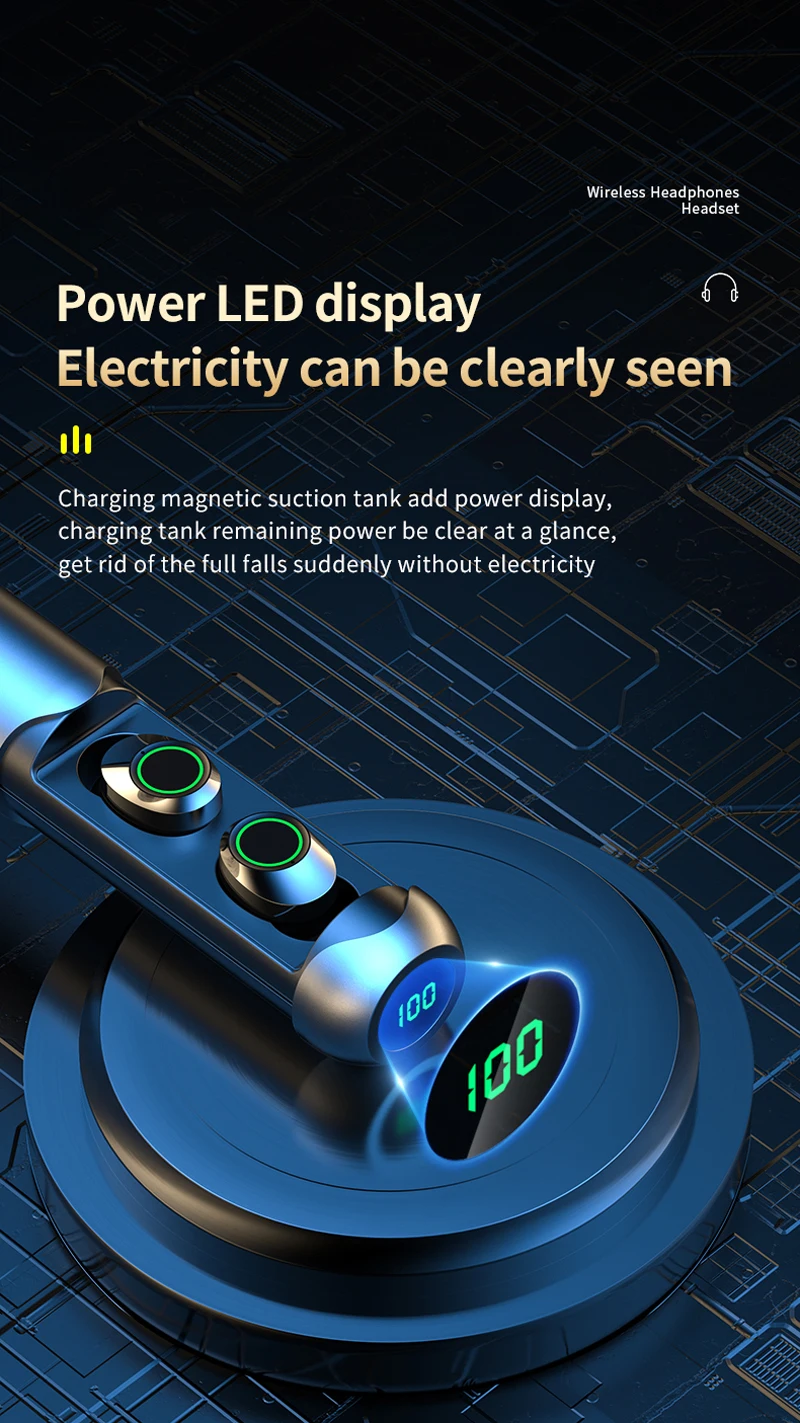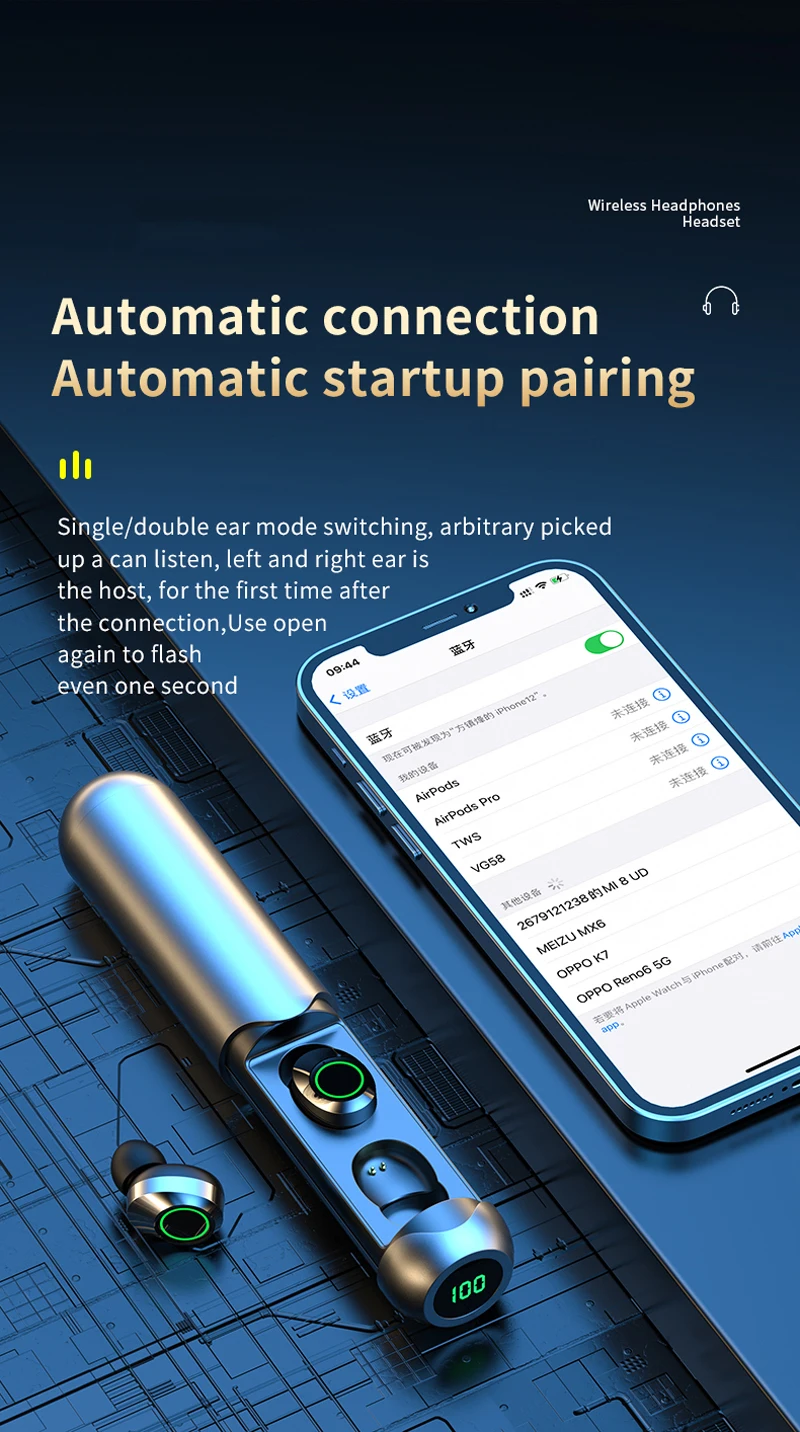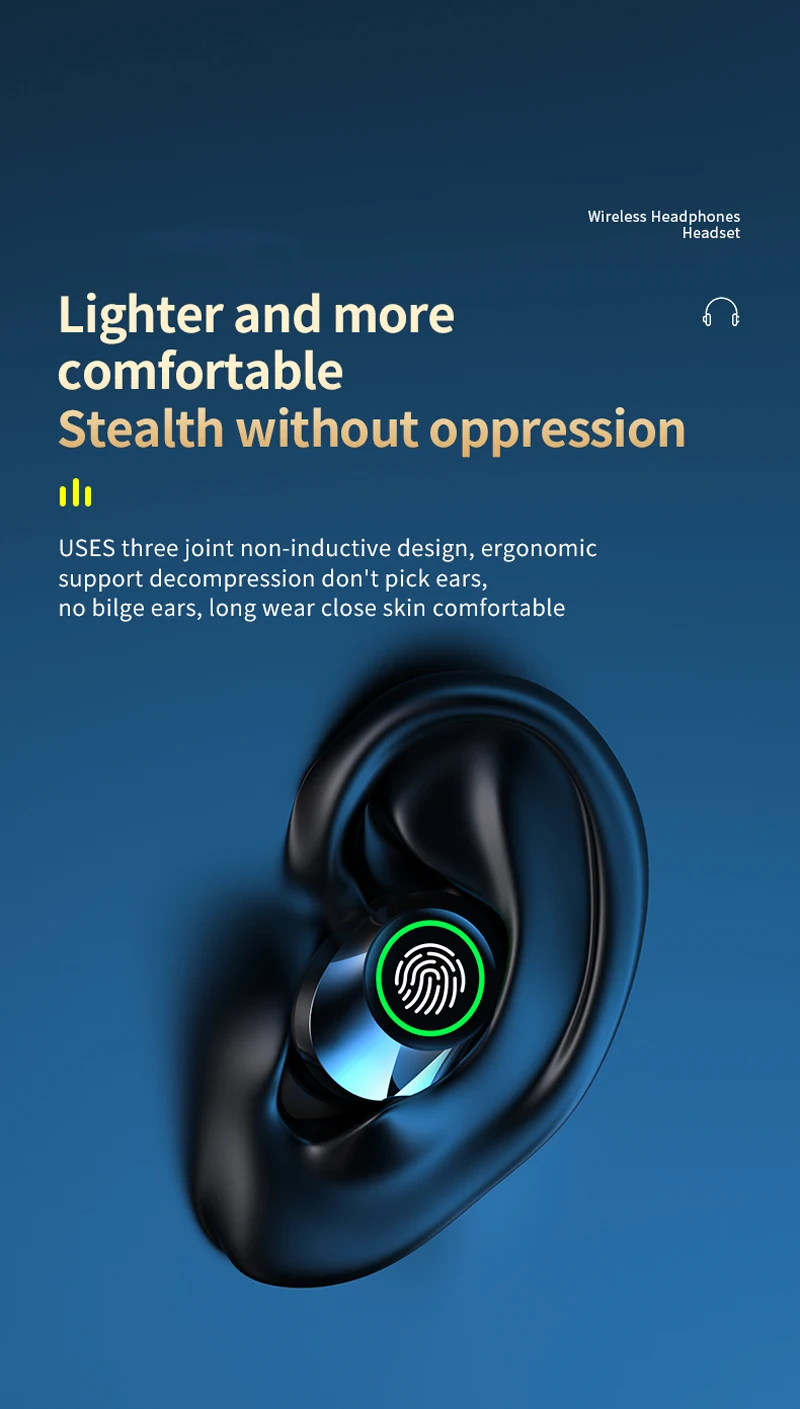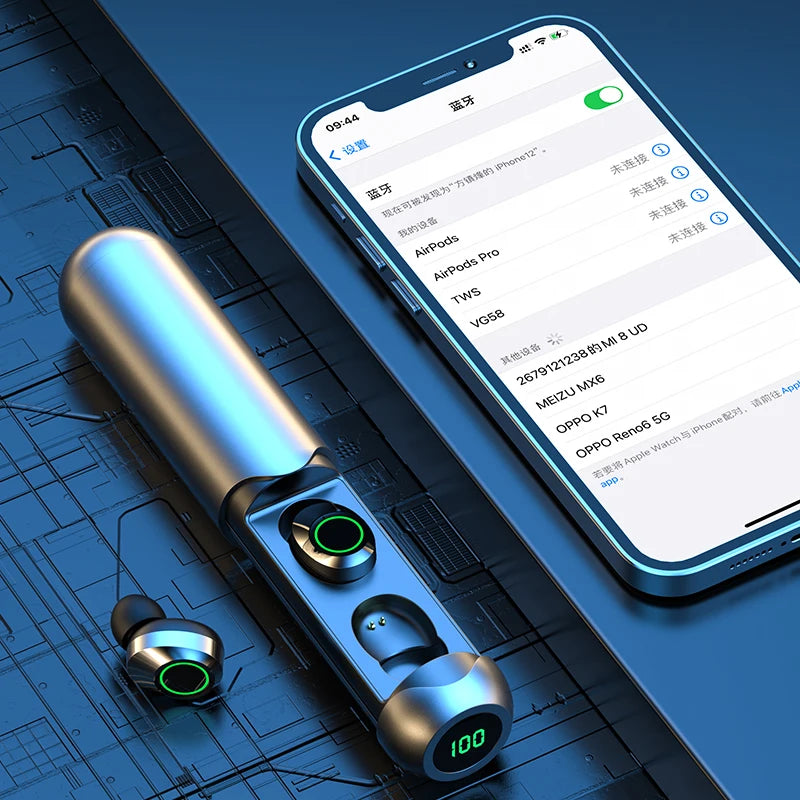Soleeanre Bluetooth Earphone Wireless Headphones Call Noise Reduction Wireless Headset HiFi Sound Gaming Earbuds
Soleeanre Bluetooth Earphone Wireless Headphones Call Noise Reduction Wireless Headset HiFi Sound Gaming Earbuds
Couldn't load pickup availability
Soleeanre Bluetooth Earphone Wireless Headphones Call Noise Reduction Wireless Headset HiFi Sound Gaming Earbuds
Get it between - and -.
Headset Configuration
Product model: BQ40
Version: 5.3
Running time: about 5 hours
Call time: approximately 5 hours
Operation mode: touch operation
Charging time: about 1 hour
Effective distance: ≥10 m
Horn: copper ring 8mm
Charging bin configuration parameters
Charging mode: Type-C
Charging time: about 1 hours
Input voltage:5V/500mAh
Wearing a way
Open the cover of the charging bin, take out the earphone of the right ear, gently put the speaker end of the earphone into the ear canal of the right ear, and then gently sway the earphone not to shake.
Mode of operation
1.The boot
(1) Open the charging chamber,take out the earphone,start the machine automatically and the earphone breathing light flashes
(2) When the headset is off, touch the touch pad of the headset for 3 seconds to start the headset
2. To turn it off
(1) Put the earphone back into the charging bin and close the cover. The earphone will be turned off and charged
(2) When the headset is on, touch the touch pad of the headset for 5 seconds to turn it off
Pairs of ears connected
1.0pen the cover of the charging compartment, take out the earphone and start it automatically. The earphone breathing light flashes,and enter the automatic team formation state. One of the earphone lights is off,indicating that the team formation is successful
2.Open the device Wireless list and search for “BQ40”
3.Click"BQ40”to connect. If the connection fails,put the earphone back into the charging bin and cover it,and then repeat the above steps.
4. When both ears leave the normal connection distance with the device at the same time, the headset will enter the wireless headset connection state.If the connection is not successful within 5 minutes,the headset will automatically shut down.
5、After the headset is turned on and before the mobile phone is connected, three clicks on either side of bothears will automatically switch between Chinese andEnglish languages
(After the headset is turned on and before the mobile phone is connected.three clicks on either side of both ears will automatically switch betweer Chinese and English languages)
After the device is connected for the first time,the headset will automatically connect to the last
pair device when it is restarted next time
Binaural touch operation
Play/pause music Under music status,tap the L/R earphone once
Play the previous song Under music status,tap L earphone 2 times
Play next song Under music status,tap R earphone 2 times
Under music status,3 times tap L earphone volume + Under music status,3 times tap R earphone volume -
Answer the phone tap the L/R headset
Refuse to answer the call Long press L/R earphone for 2 seconds
Voice assistant Long press L/R for 1.5 seconds
Mode switching Default: music mode Tap the l/r Headset 4 times to switch: Music Mode - video mode - game mode
Earphone charging: Put the earphone into the charging box to automatically charge, close charging cover, charging indicator light red light, red light off after full
Charging box low power: The single digit of the nixie tube flashes
Charging box charging: The single digit of.the digital tube flashes,
and it stops when it is full of 100
F&Q
1. Q: How come only one earphone has sound?
A: Put the two earphones back into the charging bin at the same time close the cover to charge, and then take them out to see whether the dual-ear mode is restored. If the fault is not rectified, restore the fault to factory Settings
2. Q: The phone can't connect to the headset?
A: Delete the paired BQ40 on the mobile phone, and then make the
paired connection.
3. Q: How can I listen to music/talk without sound?
A: Android phones have a setting icon on the right side of the phone onnection record. Click enter to select two audioeselect and then re-select, Bnter audio Call mode in Setting General Accessibility, and select Automatic, if it is automatic, then other options, and then change to automatic, if not restored, Delete the pairing record retry attempt.
4. Q: Why is there a stutter/stutter?
A: If you use headphones, there are a lot of Wi-Fi devices, 4G signals, high power appliances and so onInterference, stuttering and discontinuous conditions may occur, and the connection can be restored by changing the environment or re pairing.